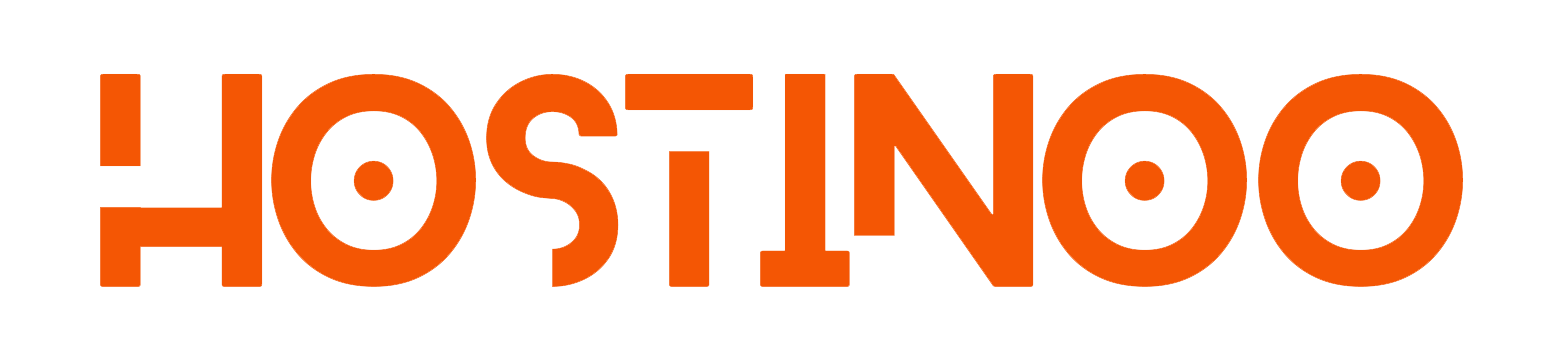Alongside WebMail you can setup your e-mail accounts using our Web Hosting and Reseller Hosting service with any e-mail client that supports POP3 or IMAP.
Including:
Windows Live Mail®
Microsoft Outlook 2000® for Windows®
Microsoft Outlook Express® for Windows®
MacOS® Mail.app® for “Pre Lion” (10.4+)
MacOS® Mail.app® for “Lion” (10.7+)
iOS for iPhone/iPad/iPod and MacOS®
We provide a quick and easy auto-setup process to add your e-mail account to your mail client. To do this:
- Log into the cPanel account for the domain you want to set up.
- Click Accounts (called Email Accounts on the old x3 cPanel theme)
- Locate the e-mail account you want to use.
- Click on the Set Up Mail Client button next to the account
- Select Configure Mail Client.
Clicking this option will show you your POP3 / IMAP details, including your hostname, username, port and password.
Clicking this option will download an auto-configure script which should set up your new e-mail account in your mail client for you without the need to manually enter any details. Simply open with your mailing application and login it with your credentials.
Note: If your mail client is not listed, you can still manually setup the e-mail account using the detail provided.
Please note that some providers (EE, Orange, BT and TalkTalk) block access to port 25 for sending email. If you are having difficulty sending e-mail, but can receive it, please use port 25025 in your mail client configuration.